In previous articles we have talked about the IDSE (IMSS Desde Su Empresa), but our users, whom we thank for their comments, have asked us to explain how to register an employee in this platform of the Mexican Social Security Institute (IMSS).
Just as a reminder, the IDSE is the portal where the IMSS receives all of our company's information.
So, not to beat around the bush, let's get down to it.
Step by step to register a worker with IDSE
- Enter the IDSE portal.
- Now you will have to enter the Digital Certificate (make sure it is the IMSS one and not the SAT one, they are different files), your User (which is the RFC of the legal entity or individual that will register the worker) and your Password.
- Click on "Login".
- Once inside, you will see several options, click on "Affiliation Movements".
- Now in the option "Capture and send your movements here".
- You will see several fields to fill in, starting with the Employer Registration of the company for which we are going to register the workers, as well as all the data of the person we are going to register (Name, Worker ID, CURP, Salary, etc.).
- After entering the Employer Registration, select the Type of Movement. Since we are registering, select the "Re-entry" option.
- Now record the worker's Social Security Number (10 digits).
- As you can see, the Social Security Number is made up of 11 digits, the last one, which we did not enter in the previous step, must be entered in the "Verifying digit" field.
- Now you must register name, surname, worker's code, CURP, the Family Medical Unit, as well as the Integrated Daily Wage (SDI).
- Under Type of Worker, select whether it is "Permanent, Temporary or Temporary Construction Worker".
- In Salary, choose the corresponding option between "Fixed, Variable or Mixed" and in Workday, if it is "Normal Workday, between 1 to 5 days a week, or less than 8 hours".
- Finally, you will see the "Date of movement" field where you will have to enter the date of the worker's entry.
- Click the "Add" button and then the "Submit" button.
- You will see a pop-up screen where you will have to "sign" this transaction. Again enter your IMSS Digital Certificate and Password. Click on the "Sign" button.
- You will be able to download the "acknowledgement" by clicking on the "Download receipt" button.
Remember that when the worker joins our company, we only have 5 days to register him/her with the IMSS (IDSE) to avoid fines or surprises from the authorities.
As you can see, it may seem like a lot of steps, but it is actually very simple to register workers in the IDSE.
Would you like us to make any other IMSS and SAT process guide? Write it in the comments.
Don't forget that to keep up to date with the payroll world, this is the best place.
See you next time!